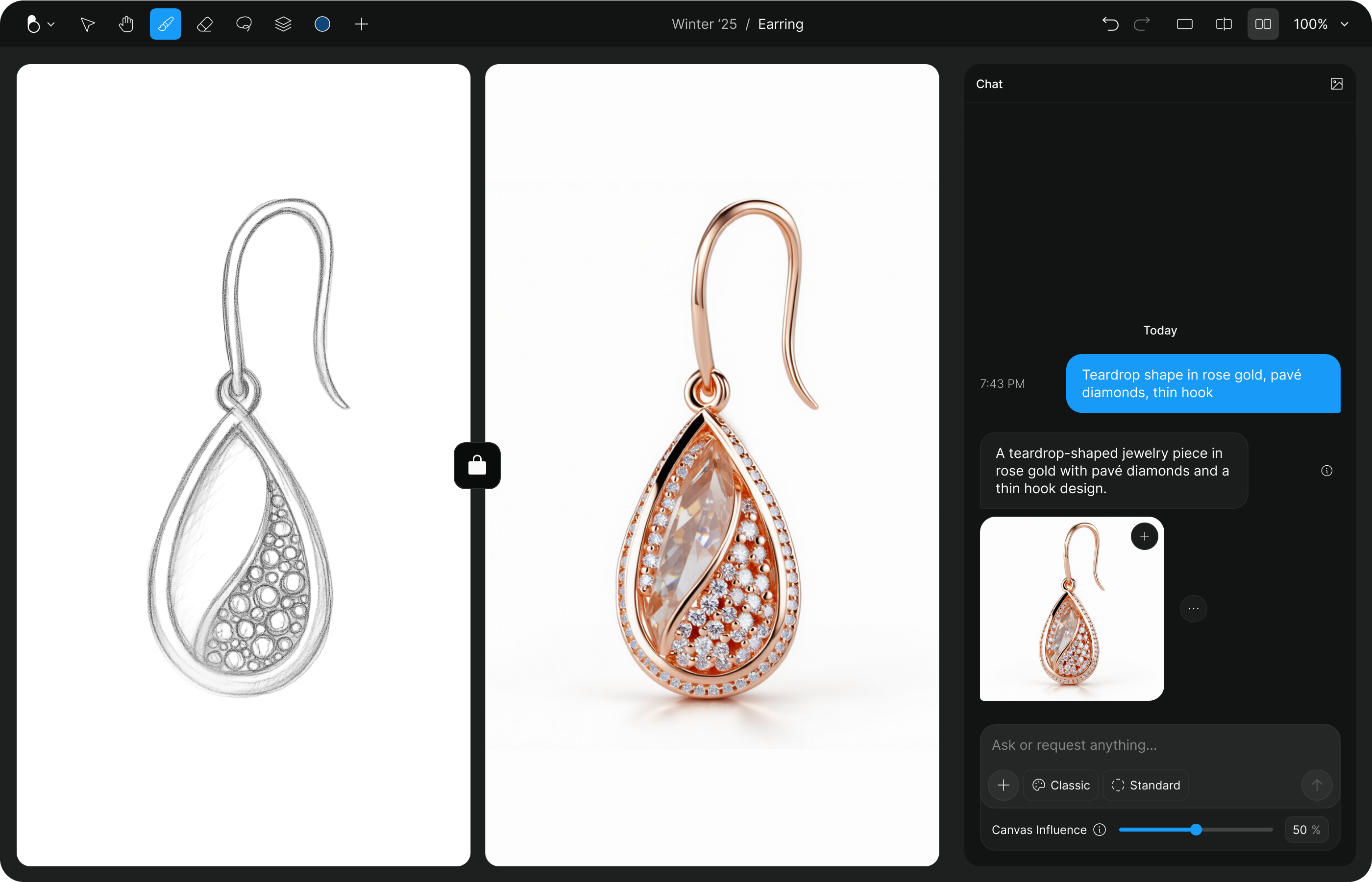- Basic Workflows
- Create an image
Creating an Image with BLNG
There are different ways to generate an image in the app, depending on how you combine three variables:
- Canvas input – you can draw something, sketch, or upload an image
- Text input – describes what you want to see
- Canvas influence – controls how much the canvas affects the result
Each generation starts with a mix of these. You can go simple (just a prompt), or combine everything for more control.
Basic Approaches
- Text to Image Type a prompt and generate an image from scratch. Canvas must be empty or canvas influence should be set to 0%.
- Doodle to Image Draw something quick and loose. Use low canvas influence to let the model build creatively around it. Add a prompt for context.
- Sketch to Image Make a structured or detailed base. Use high canvas influence to retain layout and form. Add a prompt to shape content and style.
- Image to Image Upload an image as your base. Use canvas influence to decide how much of it is preserved. Add a prompt to guide changes.
Pro-Tip
There’s no single way to create — the real power comes from how you combine the tools. Start simple, test variations, and adjust as you go. Whether you’re sketching from scratch or remixing existing ideas, each generation is a new opportunity to shape your vision.
Combining Variables: Canvas, Text & Canvas Influence
Once you’re familiar with the basics, the next step is to combine these three variables to get more precise or interesting results:
- Canvas input – draw something or upload an image
- Text input – describe what you want to create
- Canvas influence – adjust how much the canvas affects the output
This is where you can start experimenting — sometimes giving the model more freedom (with a lower canvas influence) will surprise you in a good way. Other times, if your drawing or image is already clear and intentional, a higher influence might work better to retain your composition.
1. Freedom + Guidance
“I have a rough idea, and I want the model to explore creatively, but I’ll guide it with my words.”
- Draw a loose doodle
- Set low canvas influence
- Write a detailed prompt with subject, shape, materials, or decorative elements
Example: a quick circle + “a gold ring with a sapphire stone and open band”
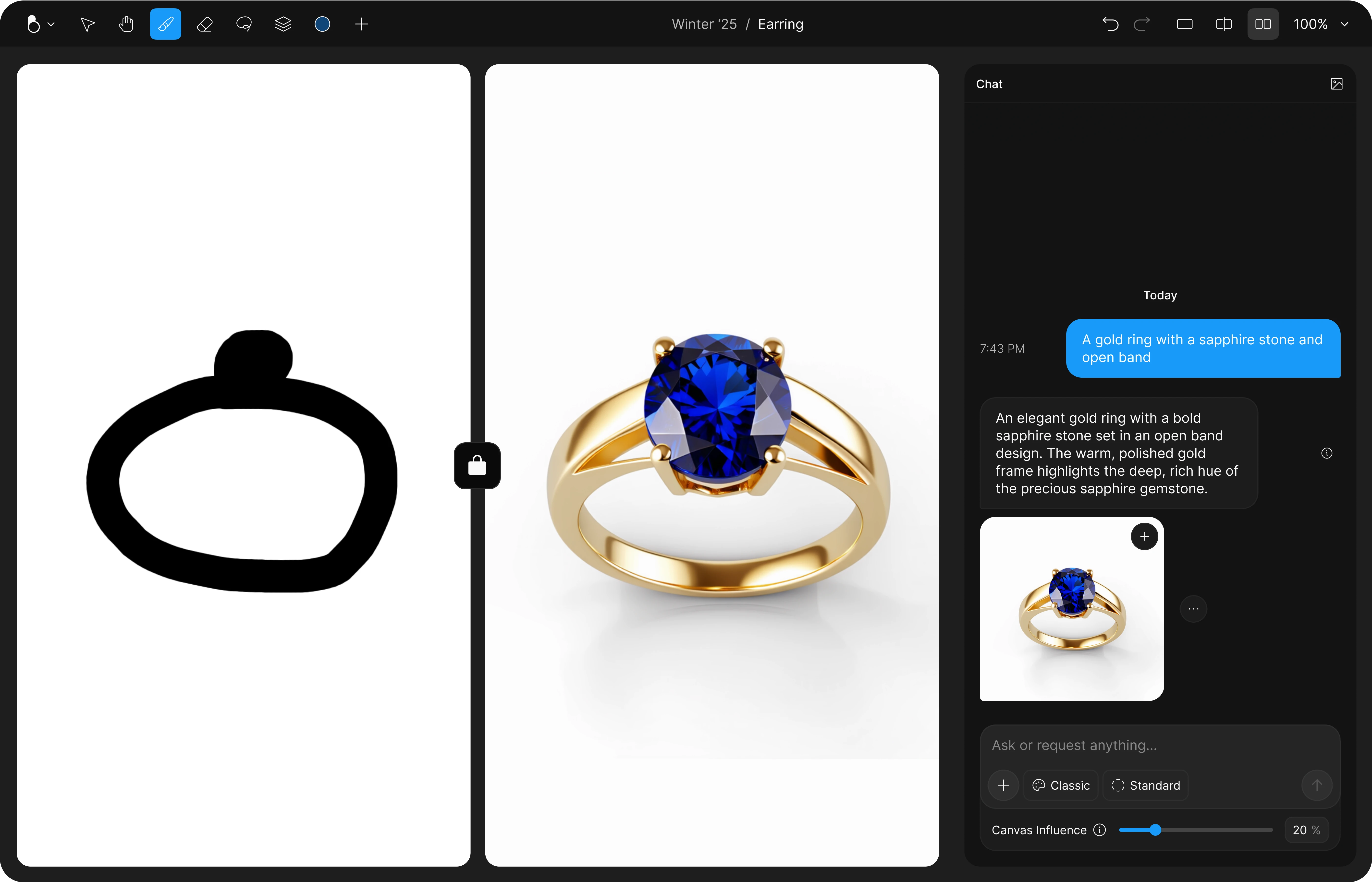
2. Structure First
“I want the model to follow my composition closely, and just help me with the visuals.”
- Create a detailed sketch or upload a base image
- Set high canvas influence
- Add a short prompt if needed to clarify details
Example: ring sketch + “silver band with 3 emerald stones and curved arms”
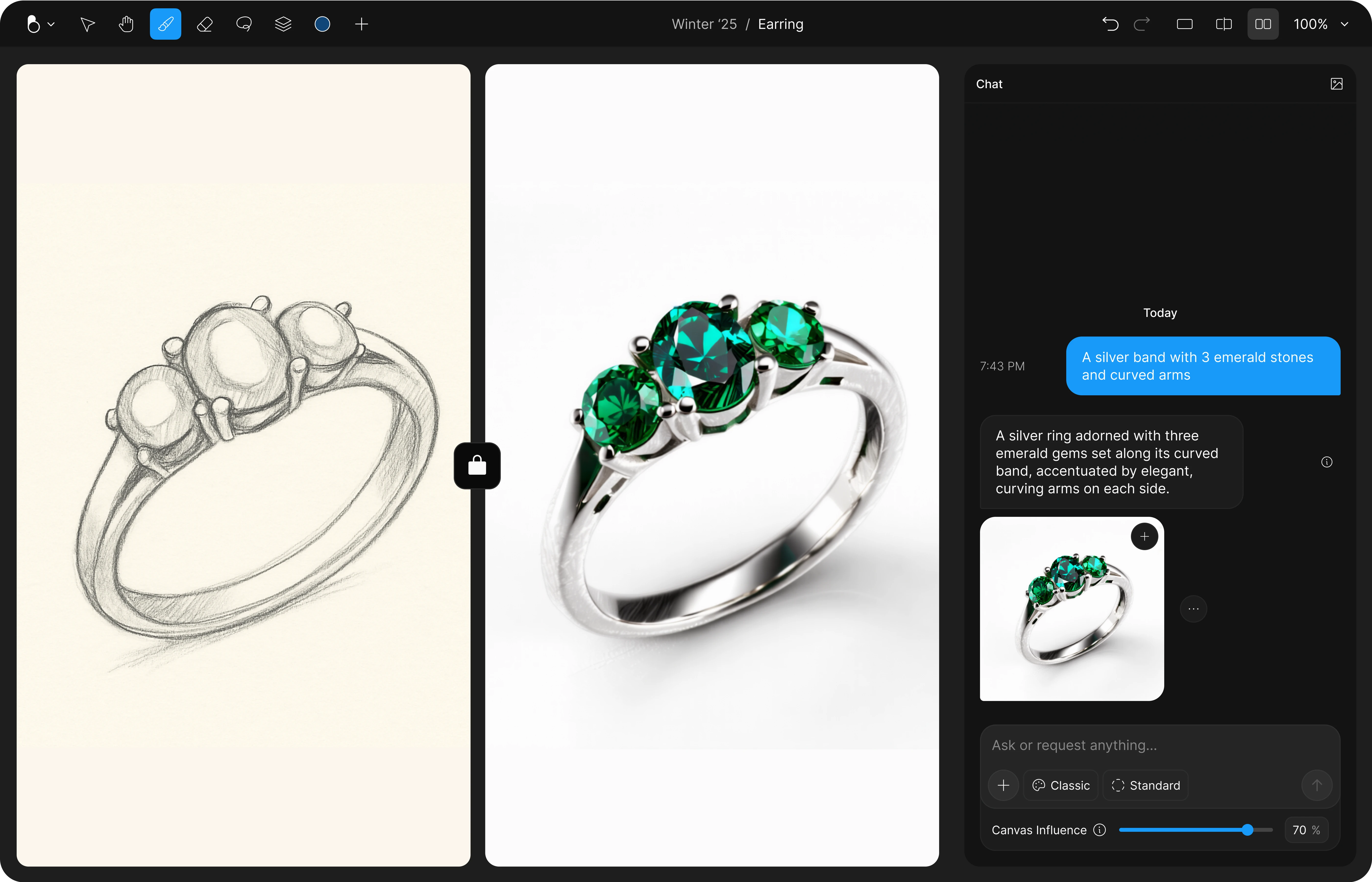
3. Precision Mix
“I want to control shape and also guide the model in content and style.”
- Make a strong sketch or upload an image
- Set medium-to-high canvas influence
- Use a prompt to define structure, material, and specific features
Example: sketch of an earring + “teardrop shape in rose gold, pavé diamonds, thin hook”