- Basic Workflows
- Edit an image
Editing an Image with BLNG
Once you’ve created an image, there are many ways to keep working on it — whether you’re refining a small detail or rethinking the entire concept.
There’s no single right way to edit. Sometimes adjusting a shape directly on the canvas is faster and clearer than rewriting your prompt. Other times, text gives the broader context the model needs to improve the result. It’s all about choosing the right tool for each situation.
Here are the main editing options available:
Change the Sketch
Modify the original drawing or structure on the canvas to adjust the form, scale, or layout. A small change in the sketch can shift the entire result.

Change the Prompt
Rewrite or refine the text to guide the model differently. Great for changing tone, materials, or general direction without redrawing anything.
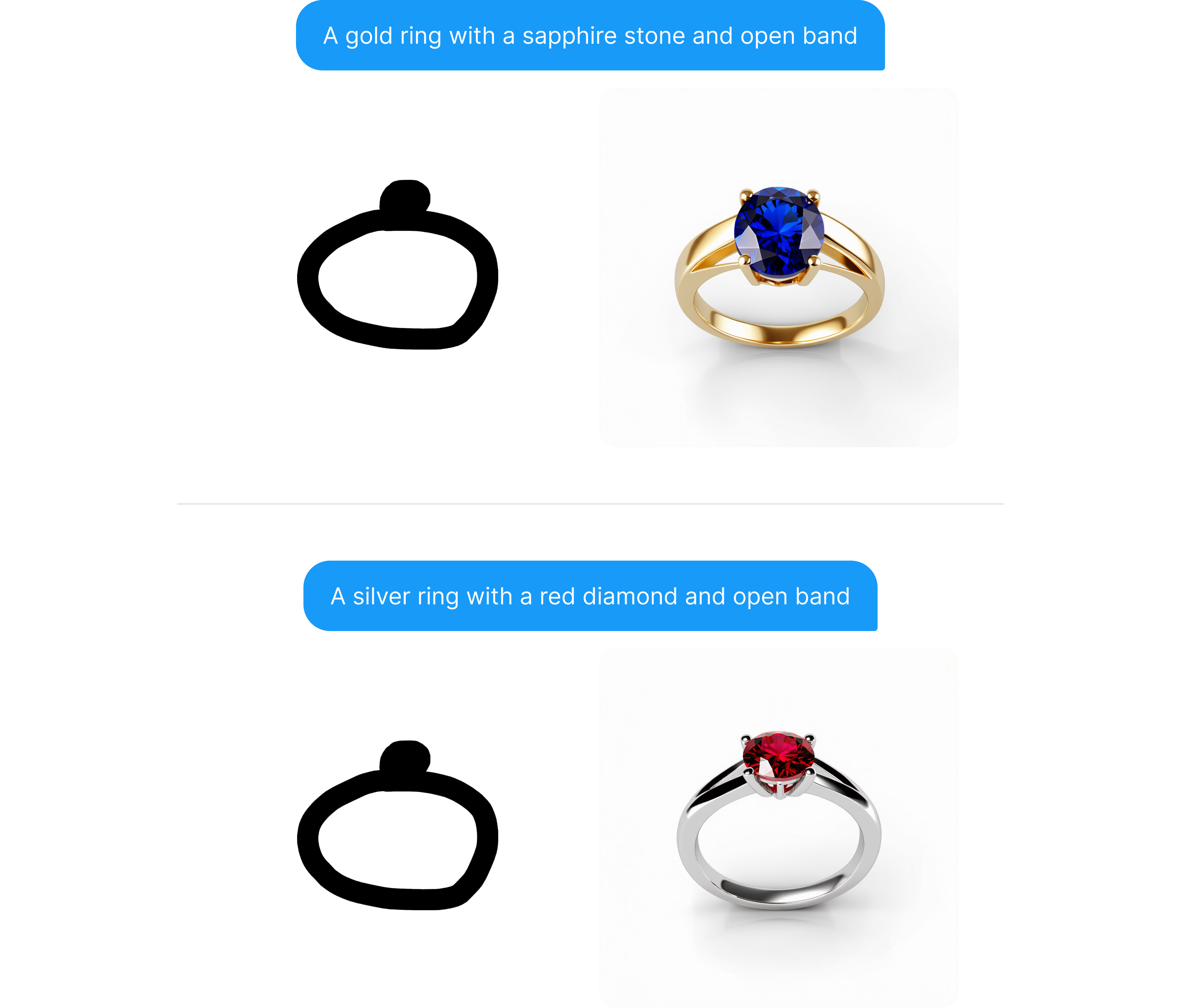
Adjust Canvas Influence
Increase or reduce how much the canvas affects the generation. A higher value locks in your structure; a lower one gives the model more room to interpret.
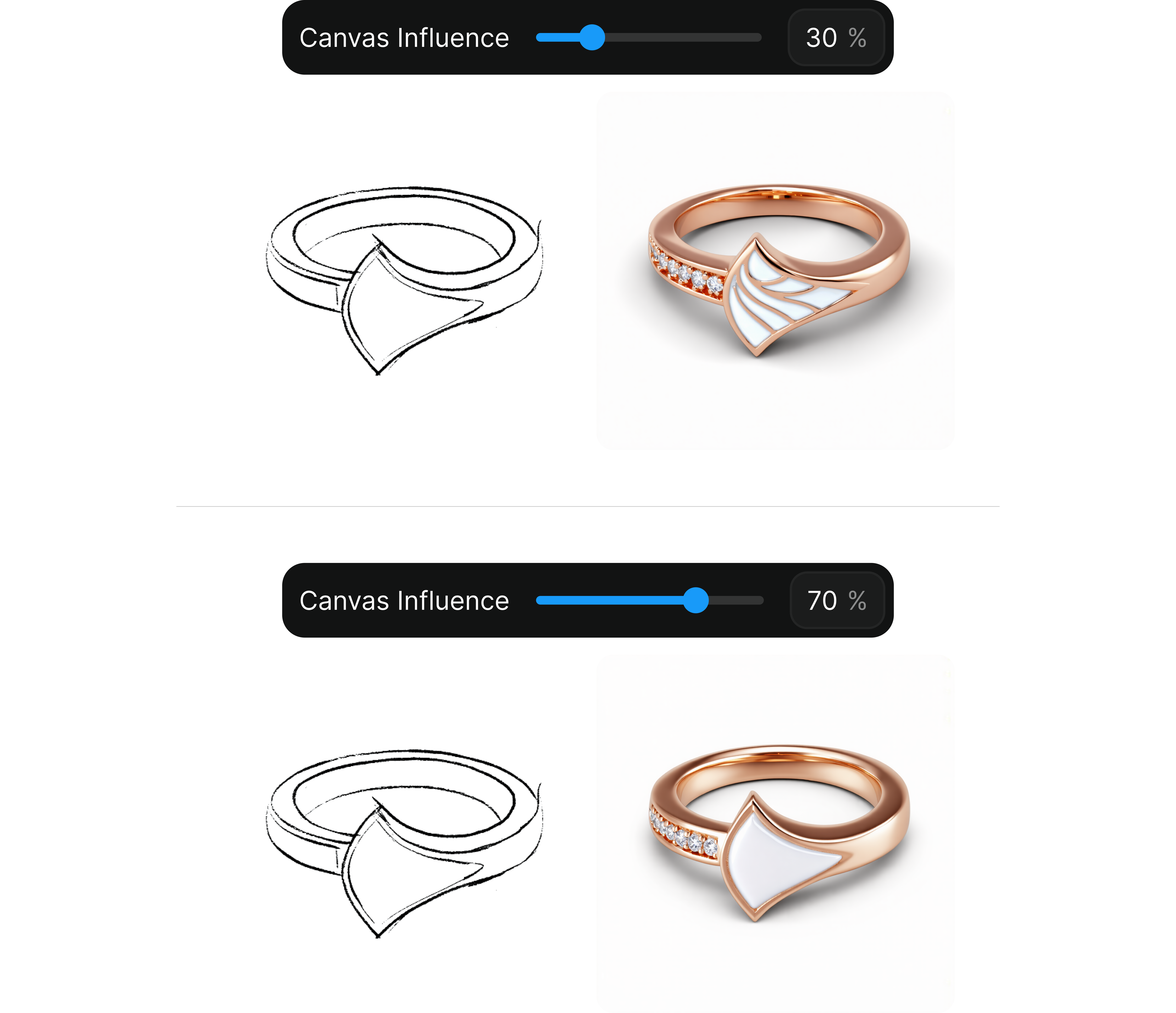
Use Generative Fill
The generative fill lets you focus your changes on a specific area of the image. Just select the zone you want to modify, and you can either write a prompt, draw a new shape, or even bring in a visual reference.
It’s ideal for adding or replacing elements like stones, shapes, or missing parts — without having to regenerate the whole piece.
Depending on what you want to achieve, there are several ways to approach it:
Change Color Only
Modify the color or material of a specific area while keeping the original shape.
Steps:
- Mask the area you want to transform
- Write a clear prompt indicating the update
- Set canvas influence closer to 100%
Prompt used: "Change the center stone to a red ruby"

Change Color + Shape
Replace both the material and the structure of the selected area.
Steps:
- Mask the area you want to transform
- Write a clear prompt indicating the update
- Set canvas influence closer to 0%
Prompt used: "Change the center stone to a princess-cut ruby surrounded by a halo of white diamonds"

Erase & Redraw with new Reference
Erase an area, sketch the new shape, and guide the generation with a visual reference.
Steps:
- Mask the area you want to transform
- Draw the new shape directly on the canvas
- Write a clear prompt indicating the update
- Adjust the canvas influence upward, based on how strictly you want to match the new reference
Prompt used: "Change it to a red ruby princess cut"
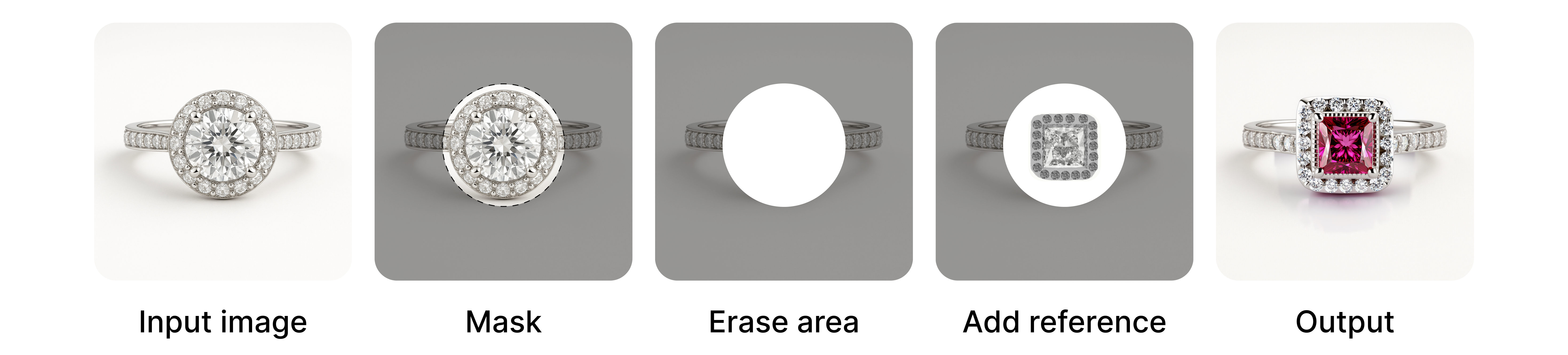
Define colors
Define the intended colors by drawing over the canvas and letting the model match them more closely.

Combine Layers
Overlay and blend two generations to merge their strongest parts. Useful for exploring variations or preserving elements from previous steps.

Heads Up
Editing is iterative by nature — don’t be afraid to go back, tweak, mix, and retry. Some of the best results come from unexpected combinations.