- Drawing
- Brushes
Brushes
The Brush menu gives you full control over how you draw and place elements on the canvas. It supports a wide range of brushes — from traditional sketching tools to expressive strokes and even jewelry-specific shapes like stones and chains.
Customizable Settings
Each brush comes with adjustable controls that let you fine-tune how it behaves on the canvas. These settings may vary depending on the brush type selected:
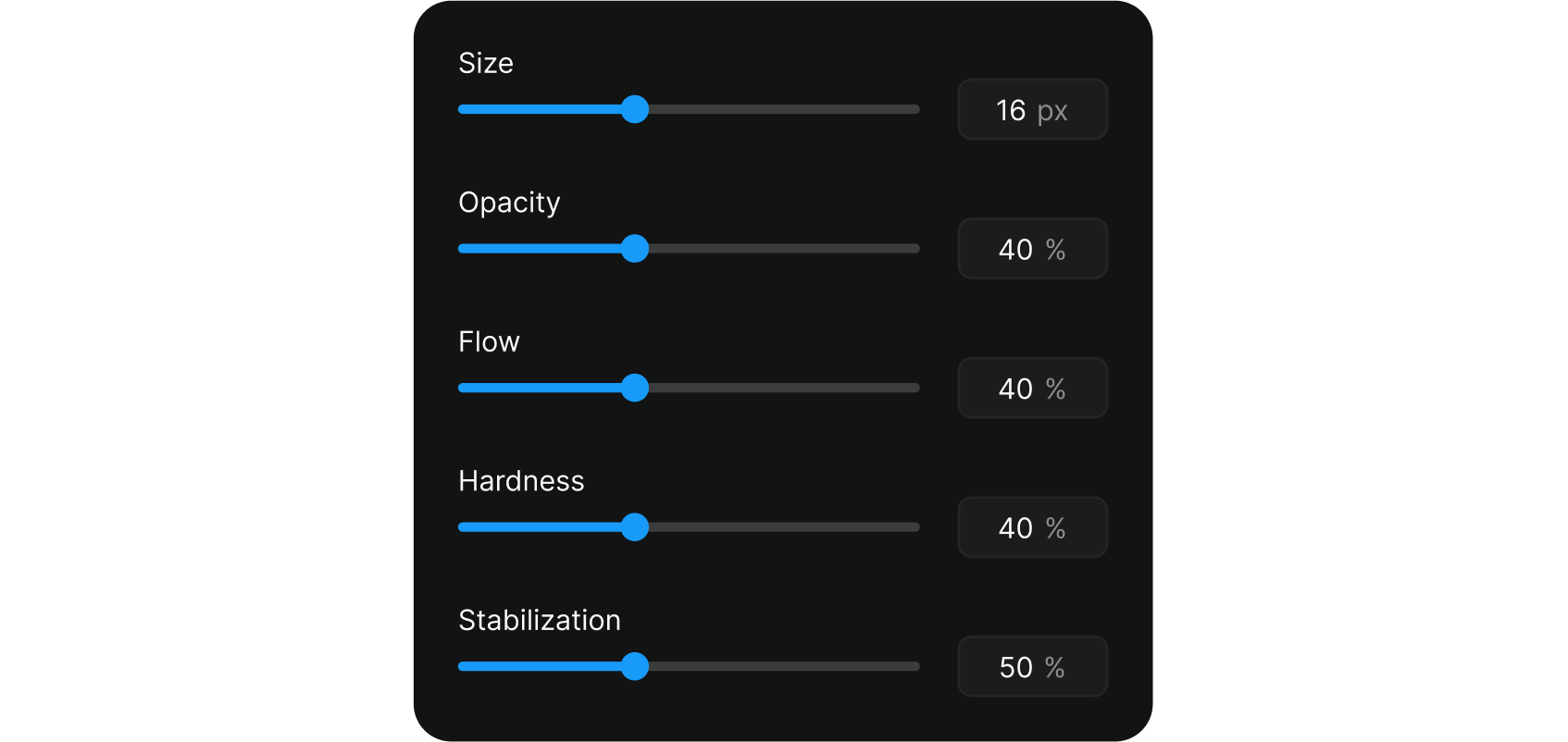
- Size – Defines the thickness or diameter of your stroke.
- Opacity – Controls the transparency of the brush.
- Flow – Adjusts how much color or shape is applied as you draw. Lower flow means softer, more gradual buildup.
- Hardness – Modifies edge sharpness. Lower values give soft, blurry edges; higher values create crisp lines.
- Stabilization – Smooths hand movement to reduce shakiness and produce cleaner curves.
Squeeze & Rotation
For brushes that support it, the Squeeze & Rotation module allows for more dynamic and natural strokes, especially when using a pressure-sensitive stylus:
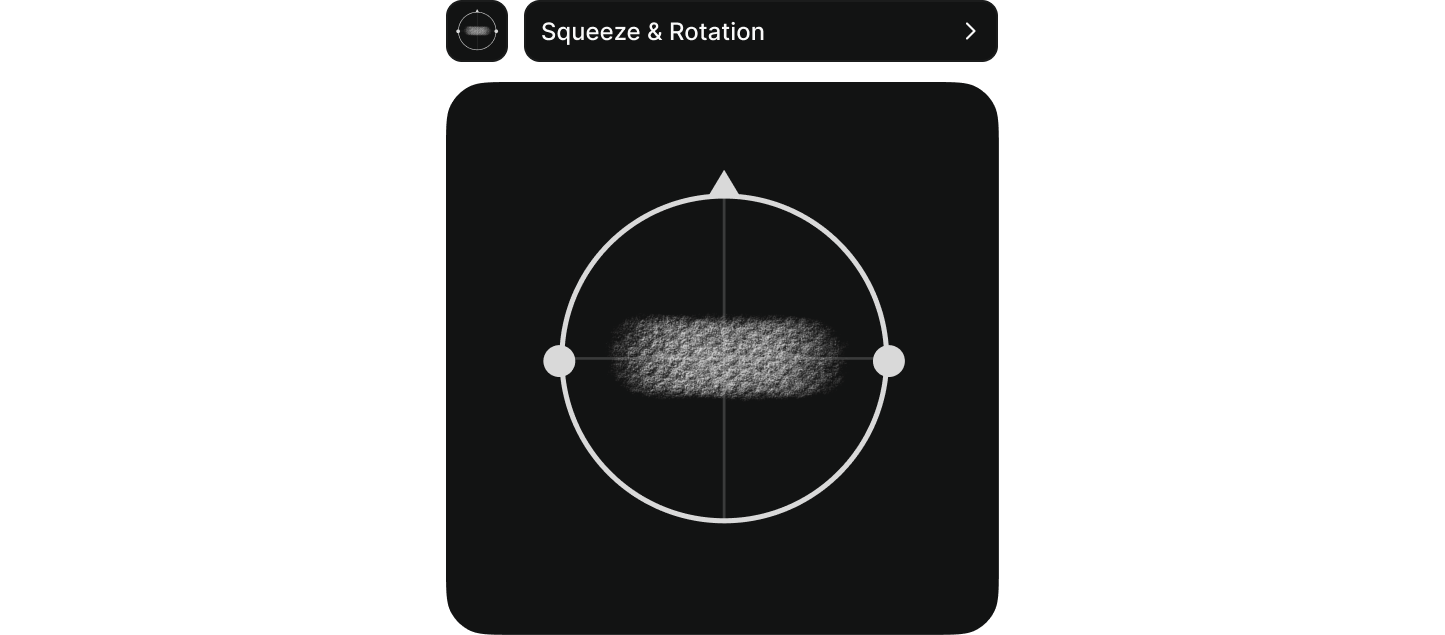
- Squeeze responds to pressure to change the width of the stroke along its path — useful for calligraphy, decorative elements, or organic sketching.
- Rotation adapts the angle of the stroke based on your stylus tilt or rotation, helping simulate natural hand movement and tool orientation.
Brush Categories
The Brush panel is divided into three groups — each built for a specific design need:
Pro-Tip
Use different brush types in combination — for example, sketch with a soft pencil, layer in structure with stones, and add finishing touches with chain elements.
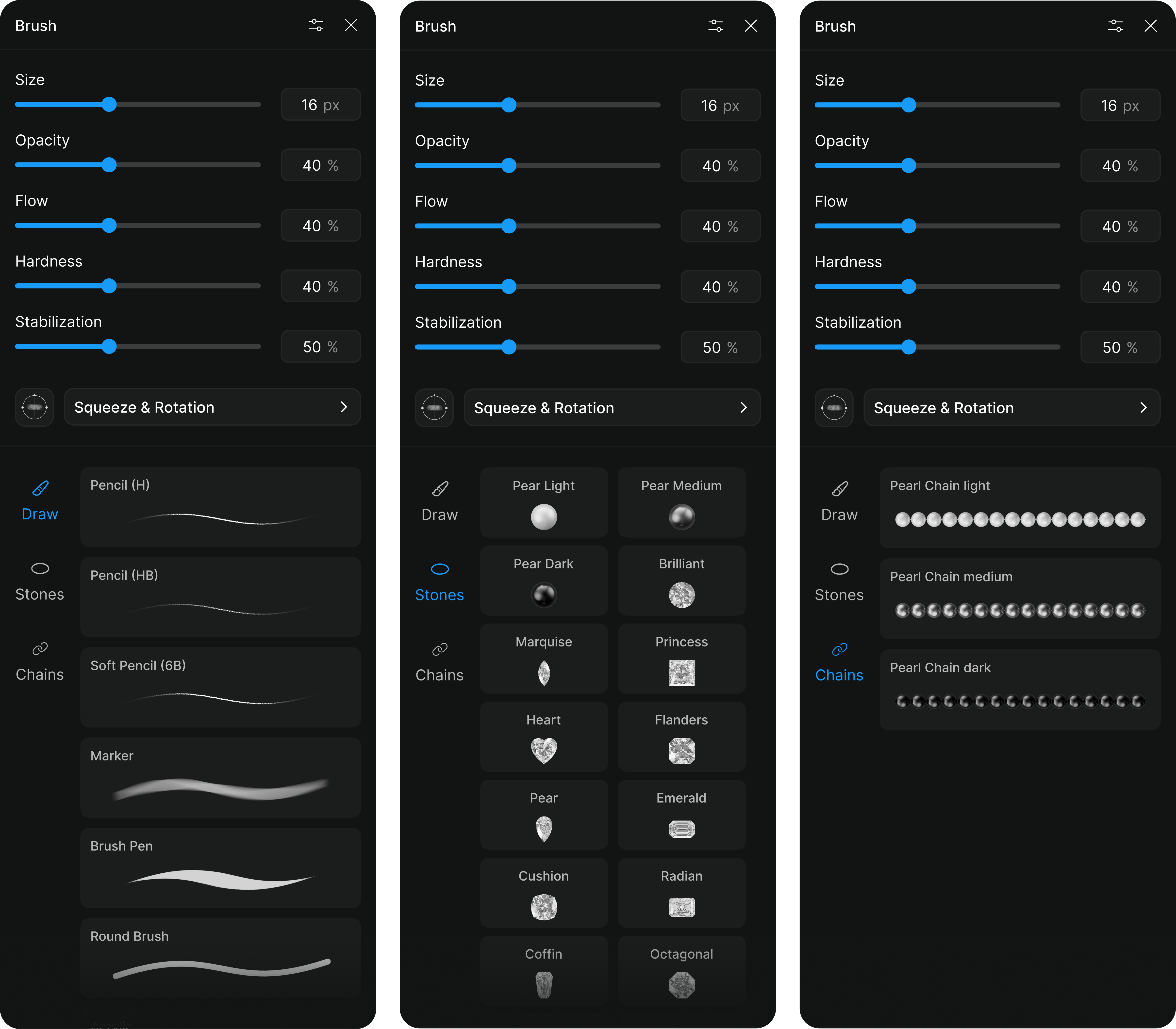
- Draw – Traditional and expressive brushes for sketching, outlining, and shading.
- Stones – Specialized brushes that let you place gemstone shapes directly on the canvas to define layout and structure.
- Chains – Decorative brushes that simulate chains, pearls, or other repeating jewelry elements.
You can switch between categories at any time from the side menu within the brush panel.